Installing Eclipse For Mac
- Installation of Eclipse (Mac ver.) ★
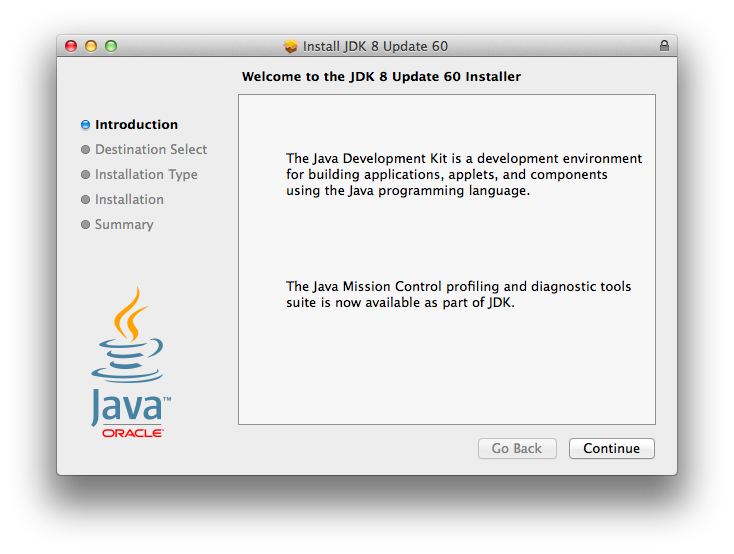
After upgrading to yosemite, java 6 jdk is no longer available, remember that jdk 6 for mac osx is a 32-bit application, older eclipse releases needs a 32-bit jvm in order to run properly, a 32-bit application cannot run with a 64-bit jvm like java 7 or 8, so you need to install jdk 6 to run those java applications that needs a 32 bit virtual machine. Download the Eclipse Installer. Eclipse is hosted on many mirrors around the world.
Environment
Mac
mac mini(Mid2010)
OS X 10.11.6 El Capitan
At last of Java development environment setting, you need to install Eclipse which is a IDE (Integrated Development Environment) software.
If you skip installation of IDE like Eclipse, you have to use terminal to compile or execute a Java program by executing compile command or execute command.
Without Ecliplse, it is very inefficient to develop a system. So, usually, IDE is necessary for system development.
Famous IDE is as below;
Eclipse, JBuilder, NetBeans, IntelliJ
Eclipse and IntelliJ are very popular and they can be downloaded without any charge.
Installation of Eclipse
You can download eclipse from the following site.
Eclipse download(http://eclipse.org/downloads/)
Click DOWNLOAD 64 BIT’ on the screen.
Click ‘DOWNLOAD’ button on the showing download screen.
Download will take a while.
*If Downloading takes a lot of time, try to reload your browser.
Download speed might increase.
Downloading is done.
By double-clicking the downloaded file, install Eclipse.
After the following screen shows, install ‘Eclipse IDE for Java EE Developers’.
When the following screen appears, choose an installation folder.
By clicking ‘INSTALL’ button, wait for a while until installation will be done.
After installation is done, the following screen will open. On that screen, click the red rectangle to run Eclipse.
Eclipse Ide For Mac
To run a eclipse, it will take for a while. The following screen will show until eclipse complete to run.
After running, ‘Workspace launcher’ window will show and you need to choose the workspage folder.
Workspace is a folder to store all application data like source code files and setting files. You can choose a default workspace without any change on the window.
After you choose the workspace folder, click ‘Launch’ button.
Eclipse will run. You can see the following eclipse development screen.
Now, you complete all installation for Java development.
Introduction
Eclipse is an integrated development environment (IDE) which provides the platform for computer programming. It is the most used java programming platform which contains a base workspace and provides the programming environment for other languages also like C, C++ via external plugins.
In this tutorial, we will learn the steps involved in the installation of eclipse on MacOS.
Prerequisites
Eclipse Java Mac
- MacOS
- Login as an administrator on terminal.
Installation
Installation of Eclipse on MacOS includes several steps described below.
1) Download the latest version
This step involves downloading the latest version I.e. eclipse oxygen (by the writing of this tutorial). To install eclipse on our MacOS, we must download the latest version of eclipse by visiting its official website or simply clicking the link http://www.eclipse.org/downloads/download.php?file=/technology/epp/downloads/release/oxygen/1a/eclipse-java-oxygen-1a-macosx-cocoa-x86_64.dmg . The downloaded file exists in disk image file(dmg) format which is to be mounted first to get started with the installations.
2) Mount the dmg file
Installing Eclipse For C++
The dmg file which is downloaded from the official website of eclipse needs to be mounted first to the volumes directory. Hdiutil command can be used with the mount option to mount the file into the volumes folder. The process is shown in the image.
3) Copy Eclipse.app into Applications
After mounting the file, Eclipse.app is created inside /Volumes/Eclipse. This is an application file which needs to be copied to the application directory. The file needs to be unmounted after its deployment into the application directory.
4) Unmount the file
Unmounting the file simply involves ejecting the installer. For this purpose, unmount option is used with hdiutil command.
Well, we have successfully installed Eclipse oxygen on our MacOS.